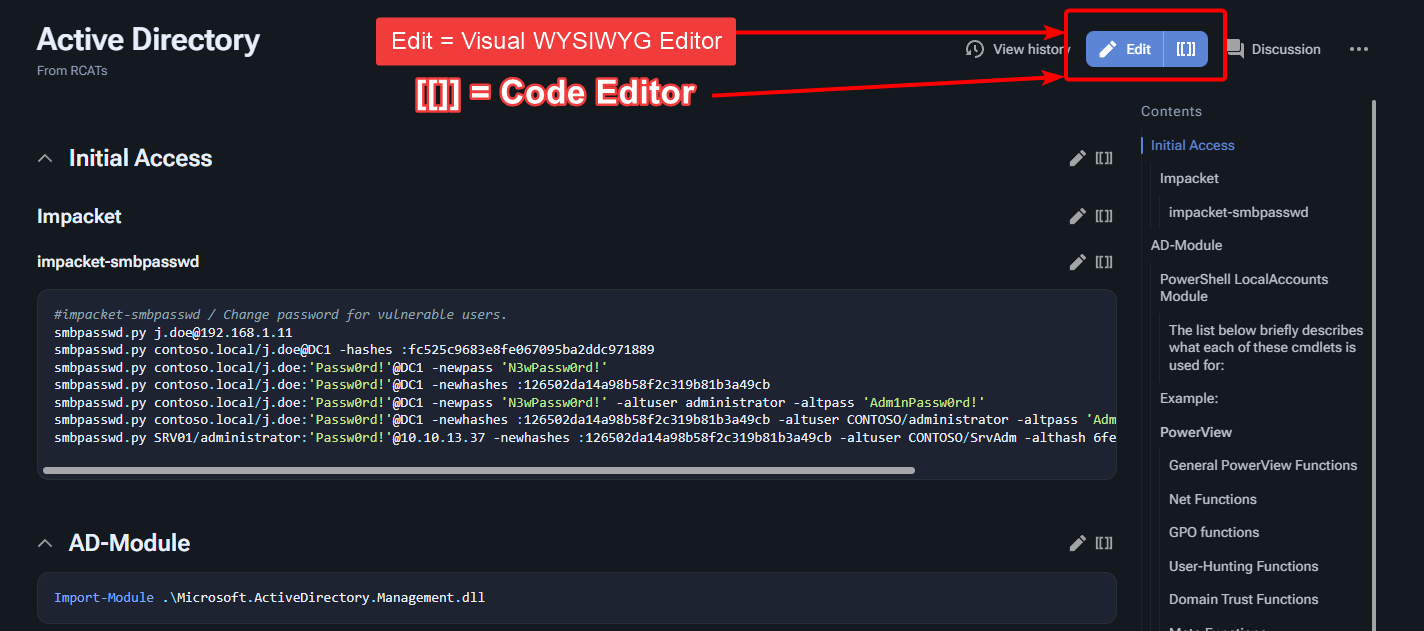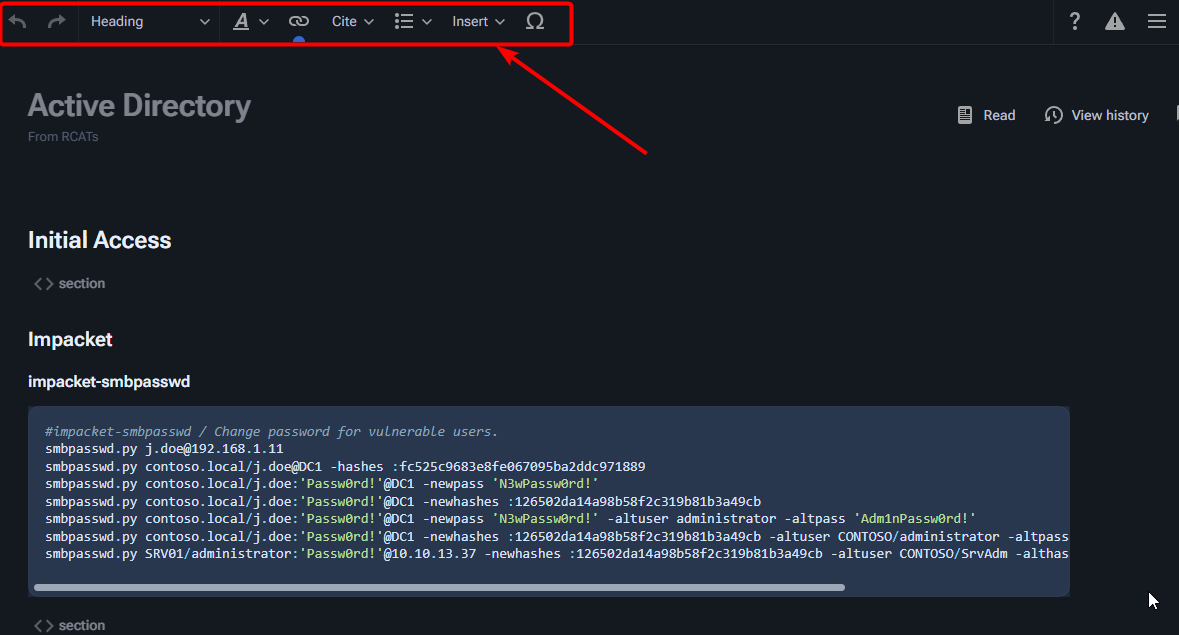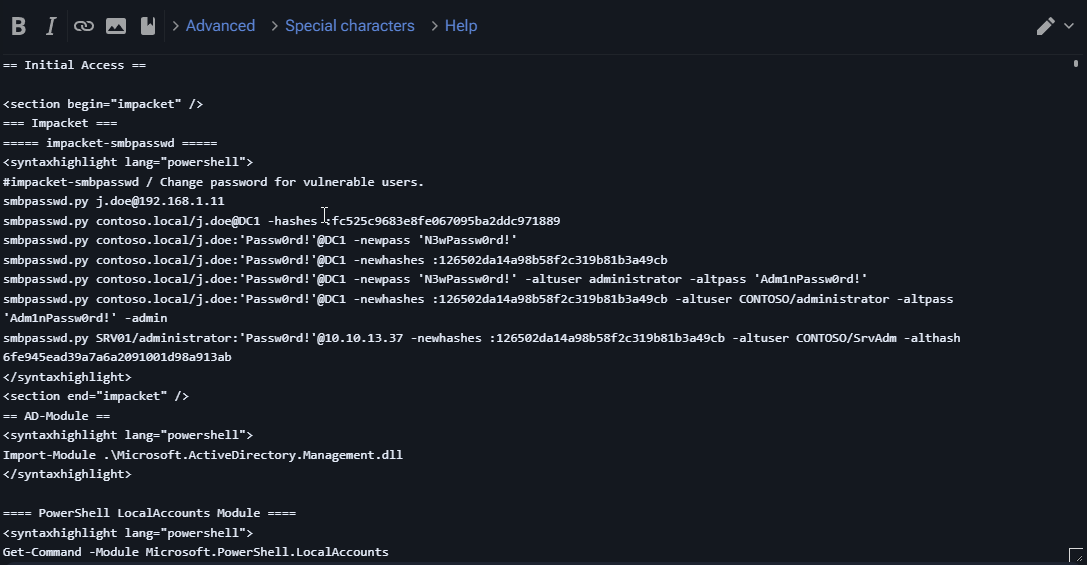No edit summary |
|||
| Line 16: | Line 16: | ||
Step2. Add to the page that you want the information to show on. {{#lst:Page|Section Title}} | Step2. Add to the page that you want the information to show on. {{#lst:Page|Section Title}} | ||
</syntaxhighlight> | </syntaxhighlight> | ||
{| class="wikitable mw-collapsible" | |||
|+How to Use Transclusion | |||
!Section you want to copy | |||
!Page you want to copy to | |||
|- | |||
![[File:Image.png|frameless|500x500px]] | |||
![[File:Transclusion2.png|frameless|500x500px]] | |||
|} | |||
Revision as of 08:05, 18 September 2023
RCAT's Help Doc
Editing a page. You can use either method that you want. However you can do most of your edits in Visual mode for easy editing and 0 coding.
WYSIWYG Editor
Code Editor
Transclusion
Transclusion adds a section of one page to another page.
Step1. <section begin="Section Title" />Article <end="Section Title" />
Step2. Add to the page that you want the information to show on. {{#lst:Page|Section Title}}
| Section you want to copy | Page you want to copy to |
|---|---|

|
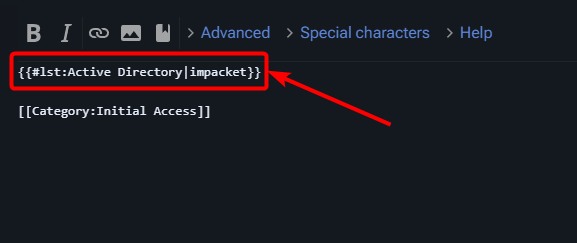
|