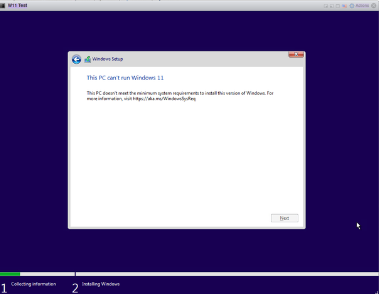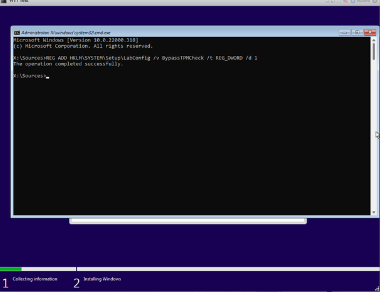No edit summary |
|||
| Line 9: | Line 9: | ||
# Massgrave Downloads | # Massgrave Downloads | ||
https://massgrave.dev/genuine-installation-media.html | https://massgrave.dev/genuine-installation-media.html | ||
# VM Downloads | |||
https://developer.microsoft.com/en-us/windows/downloads/virtual-machines/ | |||
</syntaxhighlight> | </syntaxhighlight> | ||
Latest revision as of 09:16, 2 October 2023
Resources
# Make any windows / ms office legit and permanent !((Needs to be ran in powershell not cmd!!))!
irm https://massgrave.dev/get | iex
# ISO Downloads
https://www.microsoft.com/en-us/software-download
# Massgrave Downloads
https://massgrave.dev/genuine-installation-media.html
# VM Downloads
https://developer.microsoft.com/en-us/windows/downloads/virtual-machines/
Windows 11 install - bypass TPM Check
During install, when you get to the first screen. Hit shift + F10 to bring up the command prompt.
Then enter the below command and hit enter. Once completed it will return to the first screen. Either hit the back button, or close it out. It will return you to the install screen. Continue with the install screen as usual.
Done!
REG ADD HKLM\SYSTEM\Setup\LabConfig /v BypassTPMCheck /t REG_DWORD /d 1
If you get an error, you might have to do the same process above and run the below command and then continue with the installation.
REG ADD HKLM\SYSTEM\Setup\LabConfig /v BypassSecureBootCheck /t REG_DWORD /d 1