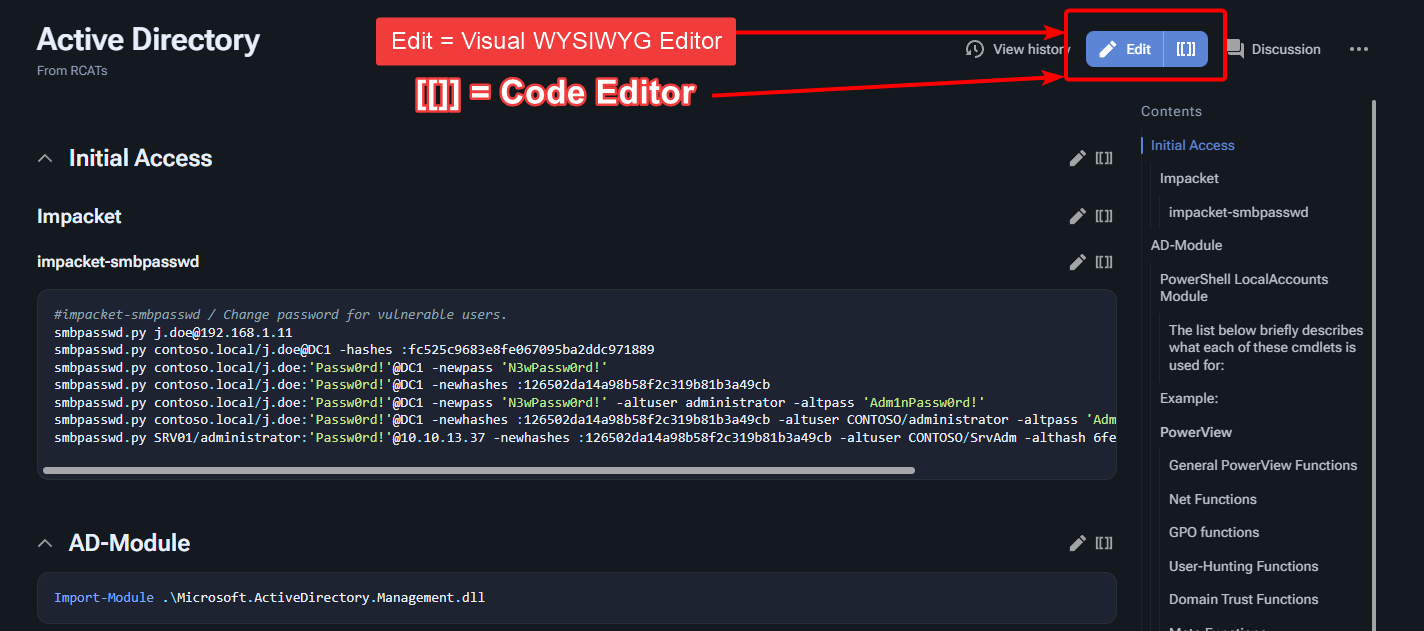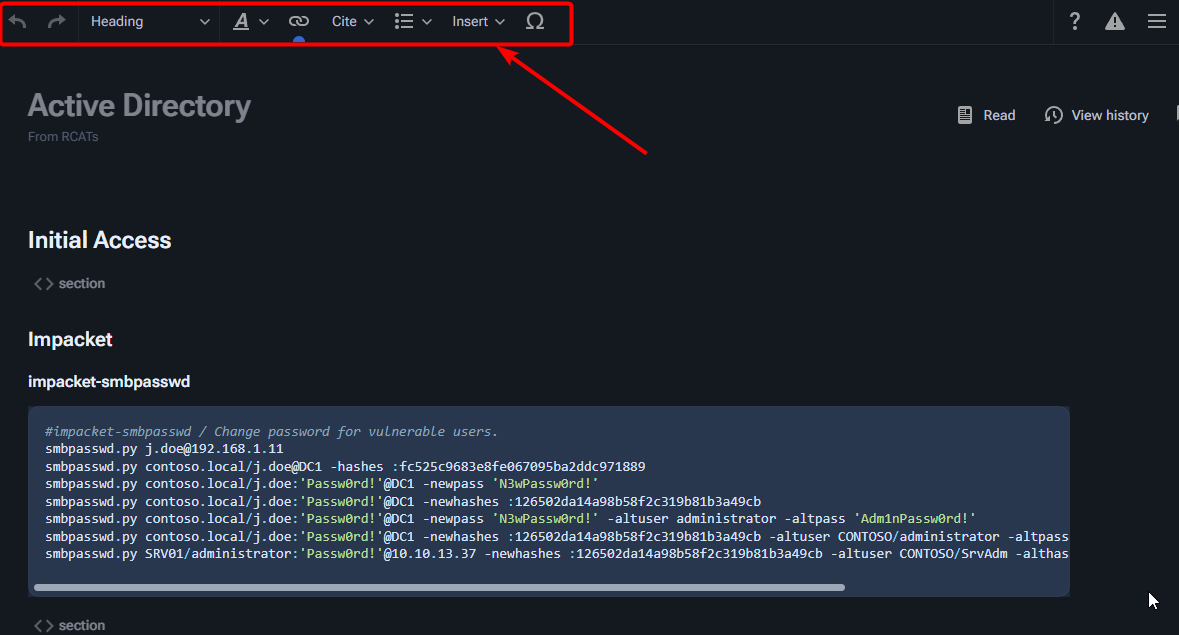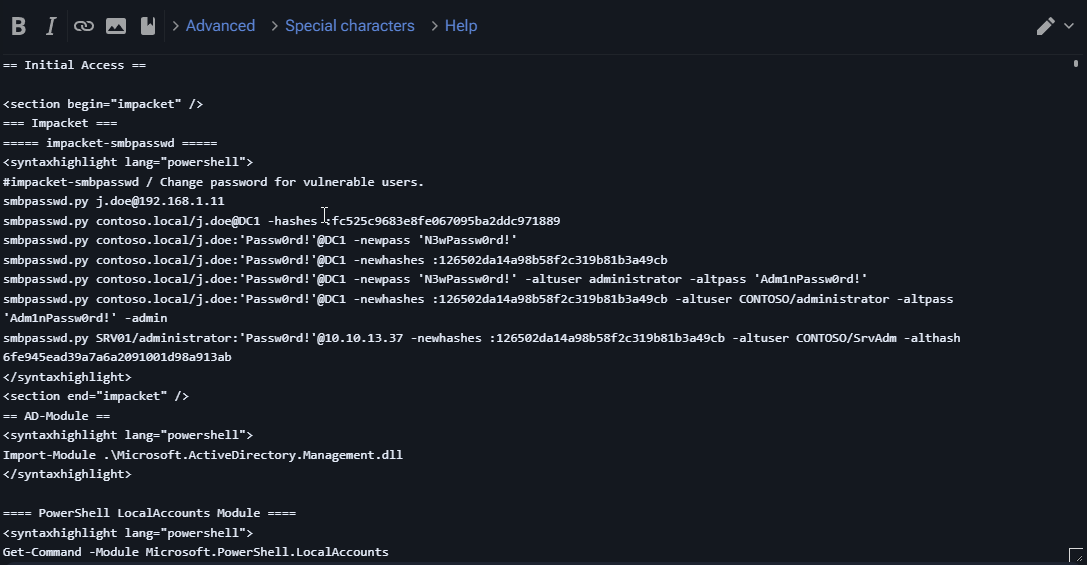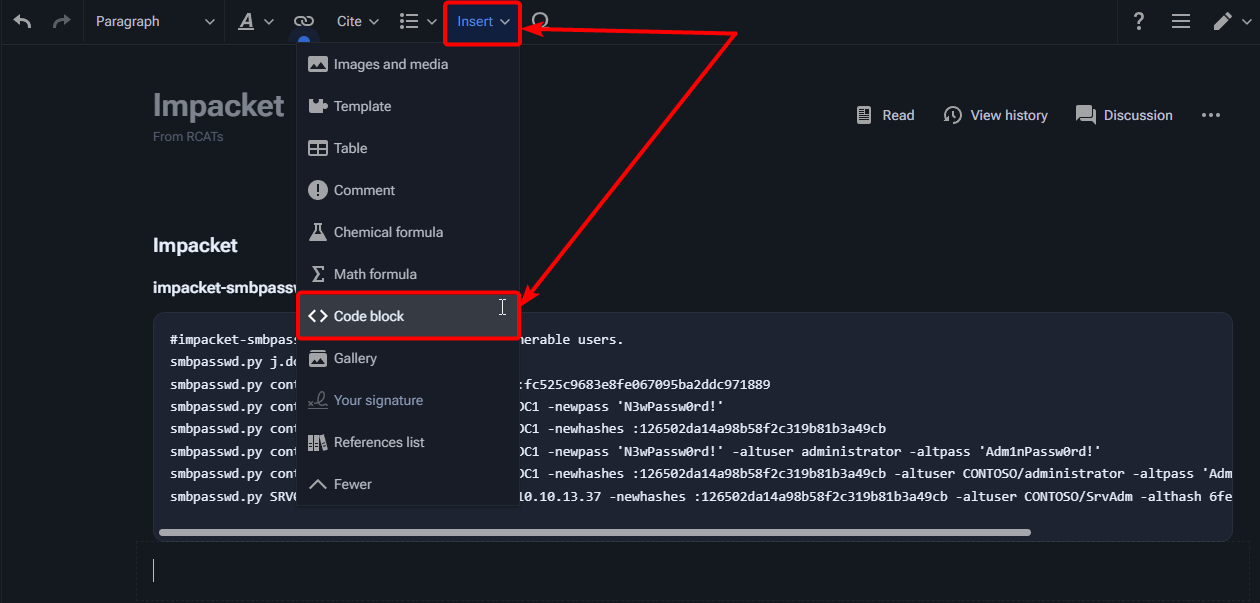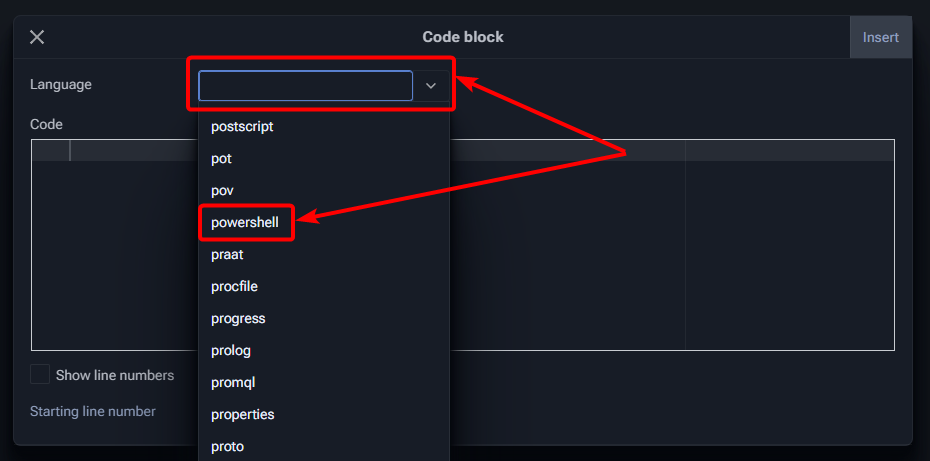No edit summary |
|||
| (4 intermediate revisions by the same user not shown) | |||
| Line 1: | Line 1: | ||
== | == RCAT's Help Doc == | ||
Editing a page. You can use either method that you want. However you can do most of your edits in Visual mode for easy editing and 0 coding. | |||
= | [[File:Editors.png|alt=How to edit a page.|frameless|1000x1000px]] | ||
===== WYSIWYG Editor ===== | |||
[[File:Editor1.png|frameless|1000x1000px]] | |||
===== Code Editor ===== | |||
[[File:Editor2.png|frameless|1000x1000px]] | |||
== Code Blocks == | |||
To insert a code block from the visual editor simply click on insert and < > code block. | |||
[[File:Codeblock.png|frameless|1000x1000px]] | |||
Then, simply choose a language, ( We prefer powershell if you are unsure). | |||
[[File:Languageselection.png|frameless|900x900px]] | |||
[[File:Codeblock2.png|frameless|916x916px]] | |||
Make sure to click insert and save once you are done editing! | |||
== Transclusion == | |||
Transclusion adds a section of one page to another page. <syntaxhighlight lang="powershell"> | Transclusion adds a section of one page to another page. <syntaxhighlight lang="powershell"> | ||
Step1. <section begin="Section Title" />Article <end="Section Title" /> | Step1. <section begin="Section Title" />Article <end="Section Title" /> | ||
| Line 9: | Line 29: | ||
Step2. Add to the page that you want the information to show on. {{#lst:Page|Section Title}} | Step2. Add to the page that you want the information to show on. {{#lst:Page|Section Title}} | ||
</syntaxhighlight> | </syntaxhighlight> | ||
{| class="wikitable mw-collapsible" | |||
|+How to Use Transclusion | |||
!Section you want to copy | |||
!Page you want to copy to | |||
|- | |||
![[File:Image.png|frameless|500x500px]] | |||
![[File:Transclusion2.png|frameless|500x500px]] | |||
|} | |||
Latest revision as of 08:15, 18 September 2023
RCAT's Help Doc
Editing a page. You can use either method that you want. However you can do most of your edits in Visual mode for easy editing and 0 coding.
WYSIWYG Editor
Code Editor
Code Blocks
To insert a code block from the visual editor simply click on insert and < > code block.
Then, simply choose a language, ( We prefer powershell if you are unsure).
Make sure to click insert and save once you are done editing!
Transclusion
Transclusion adds a section of one page to another page.
Step1. <section begin="Section Title" />Article <end="Section Title" />
Step2. Add to the page that you want the information to show on. {{#lst:Page|Section Title}}
| Section you want to copy | Page you want to copy to |
|---|---|

|
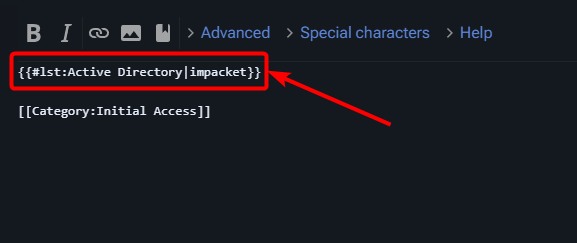
|