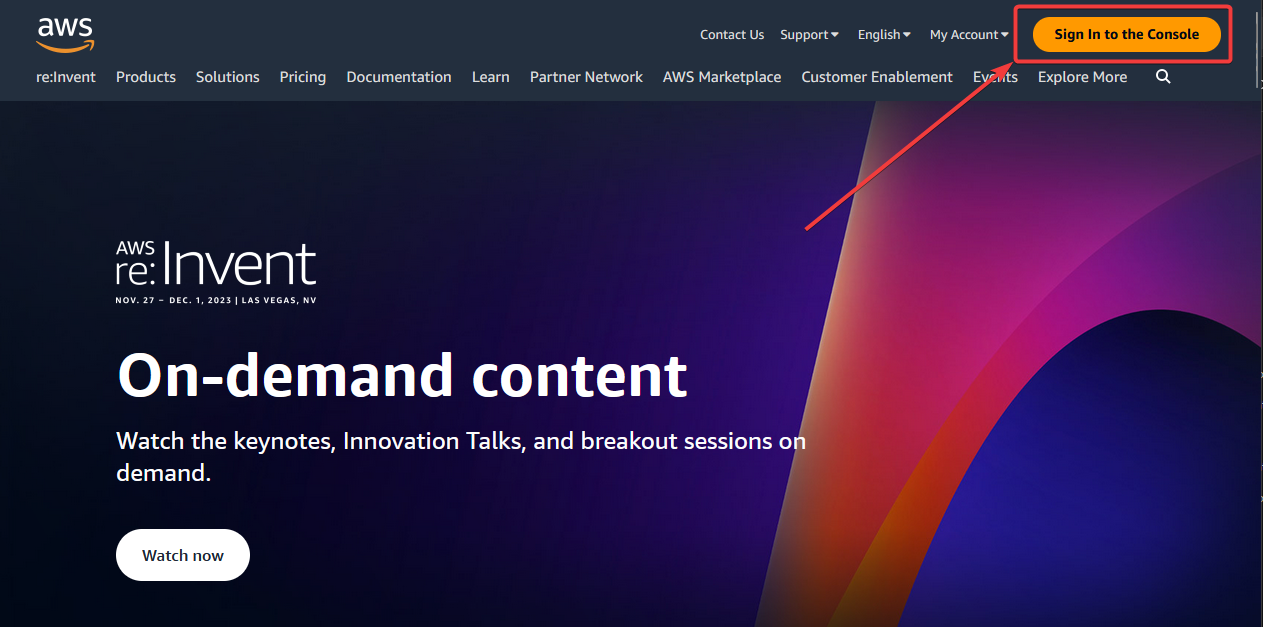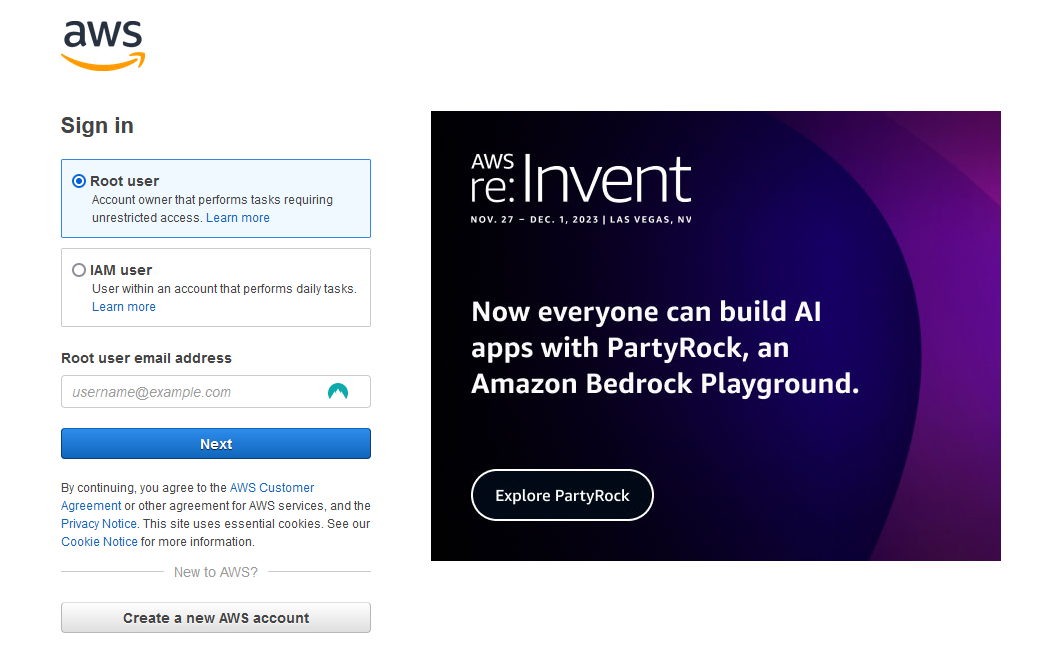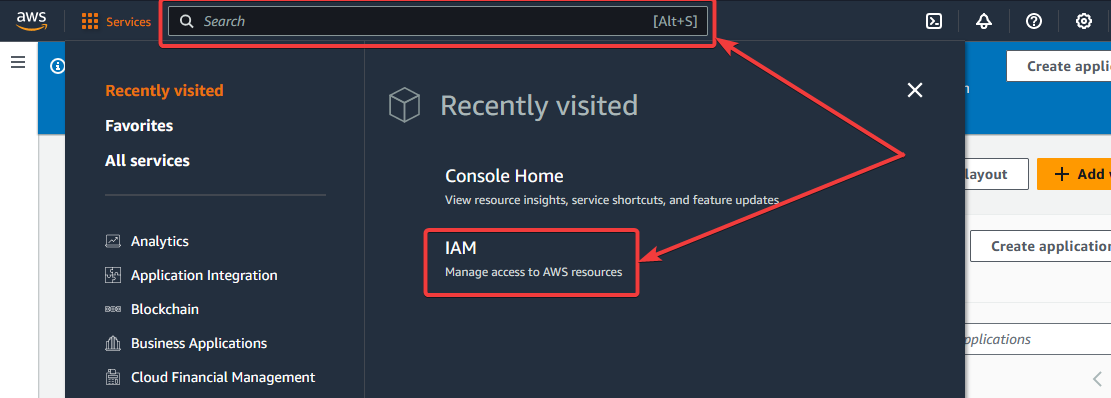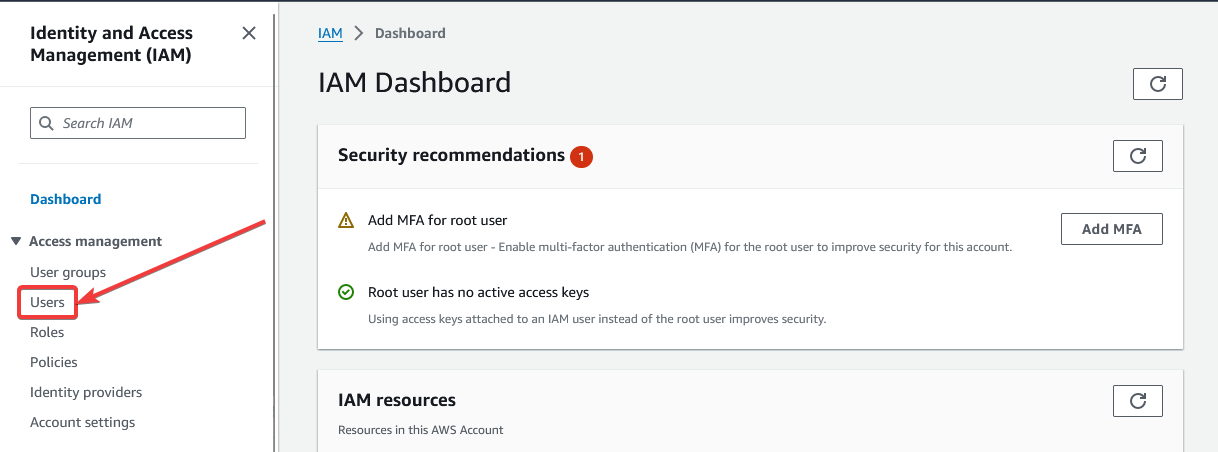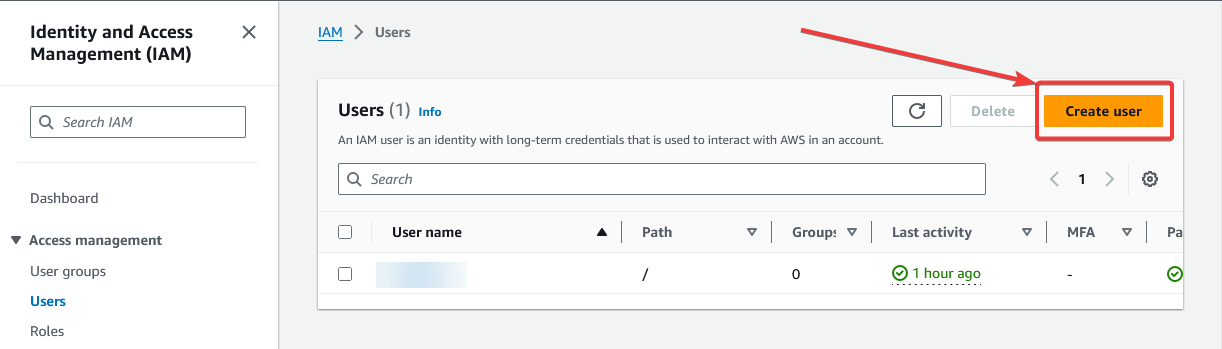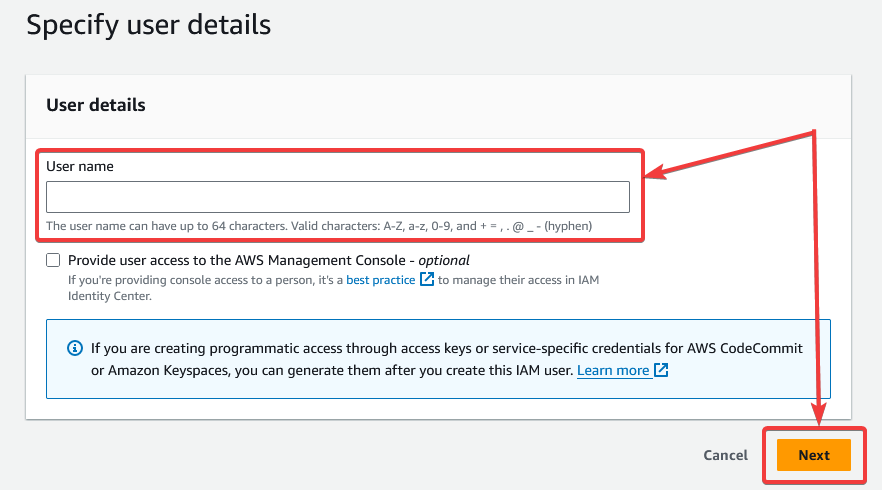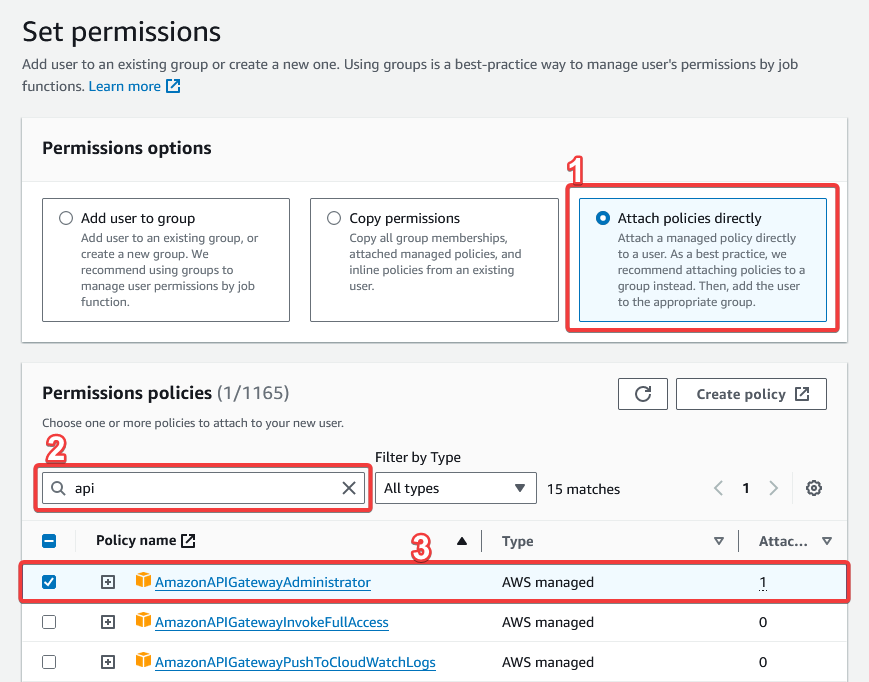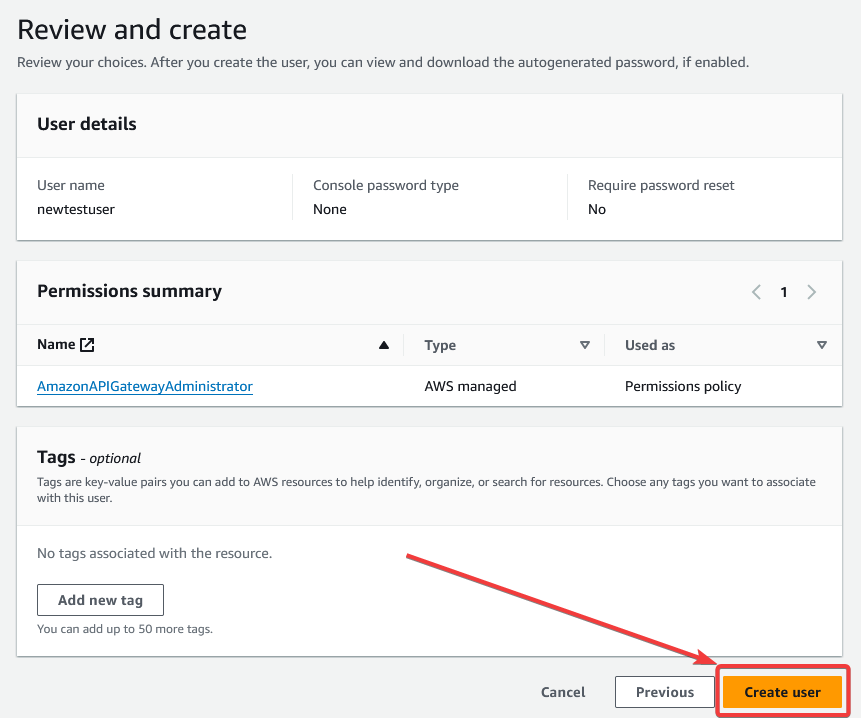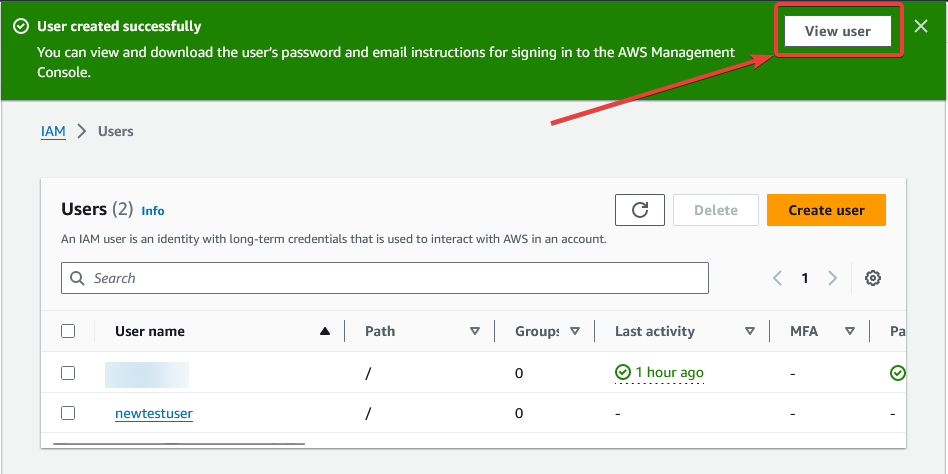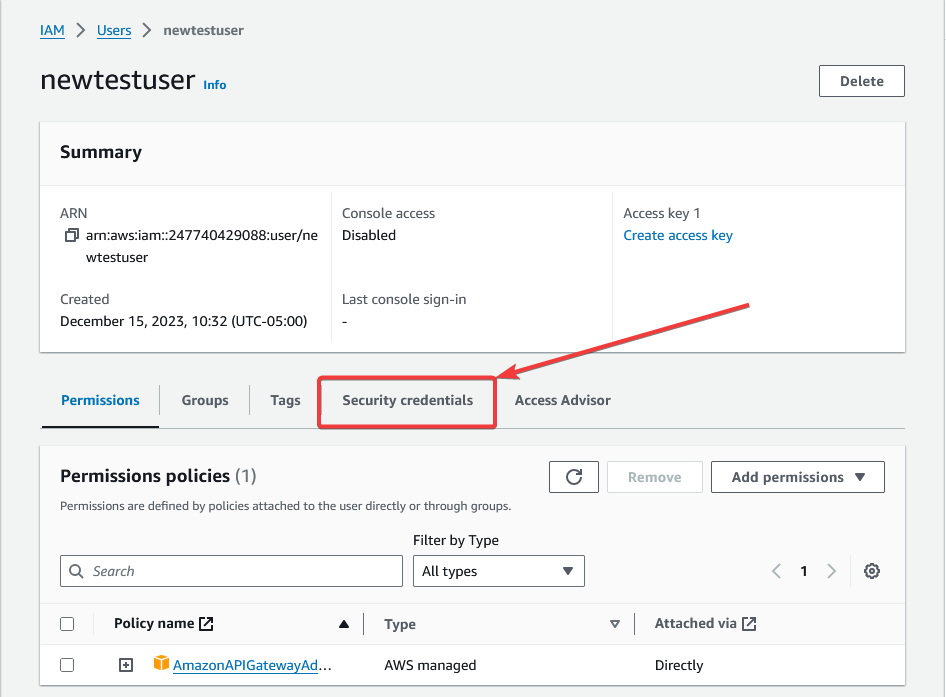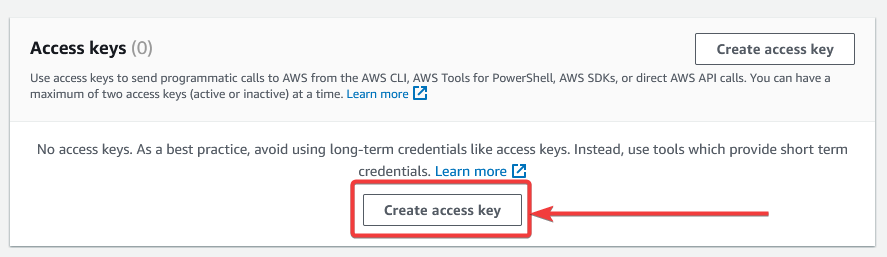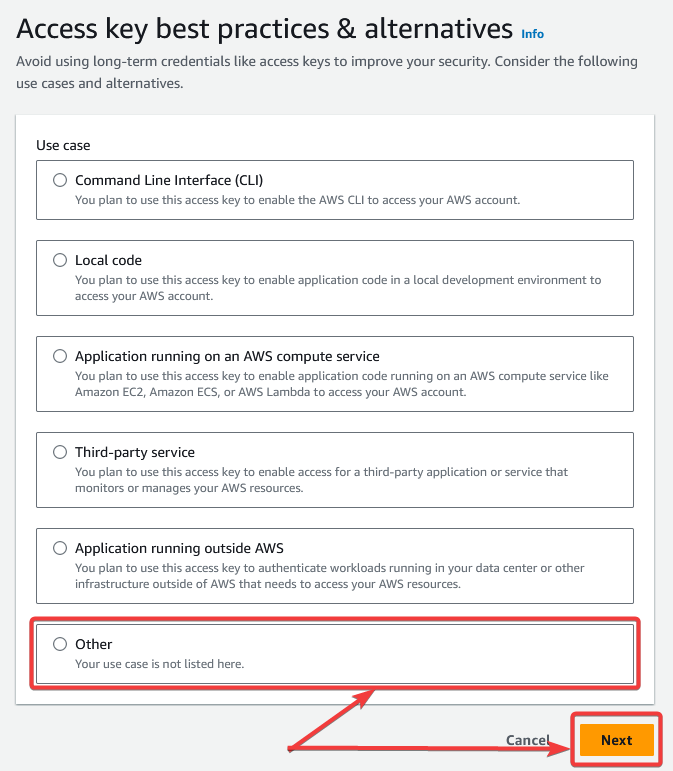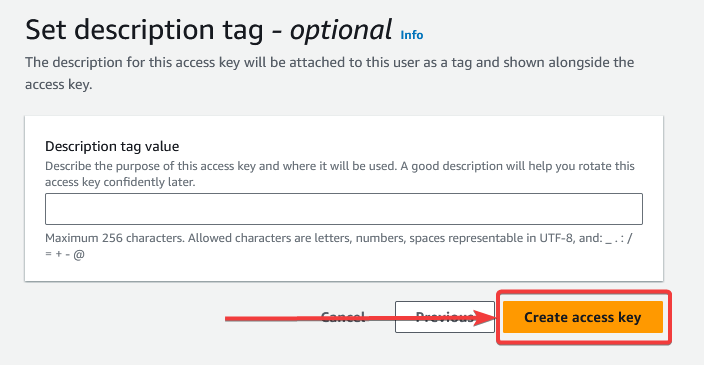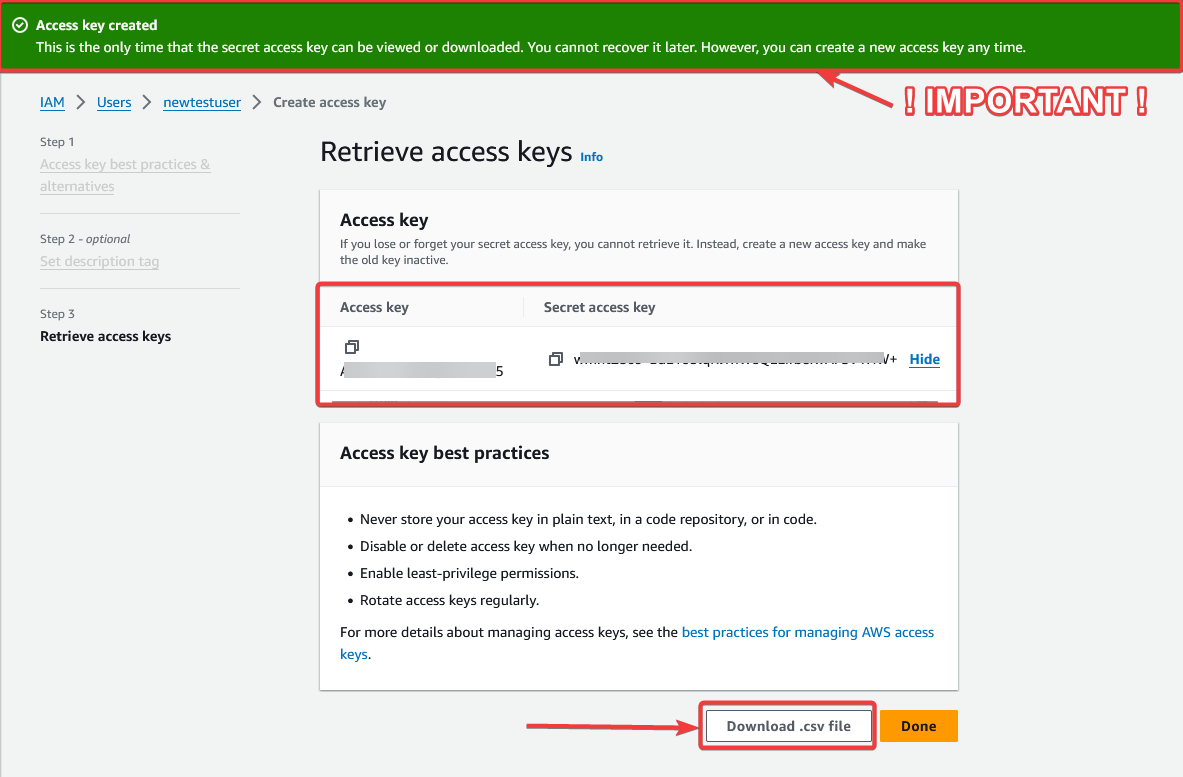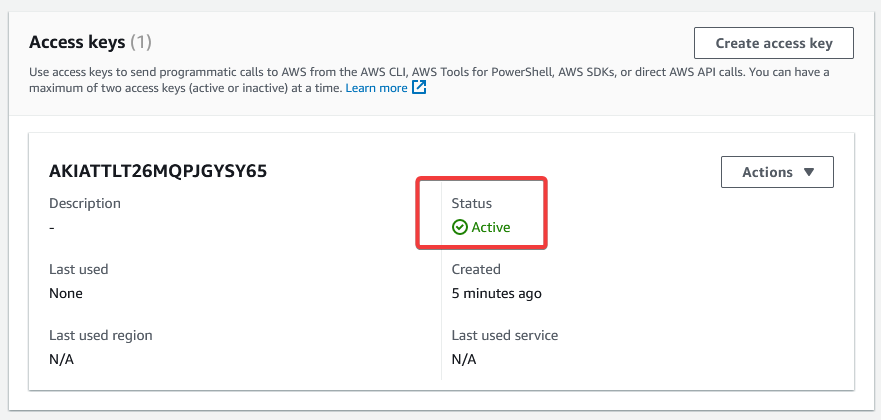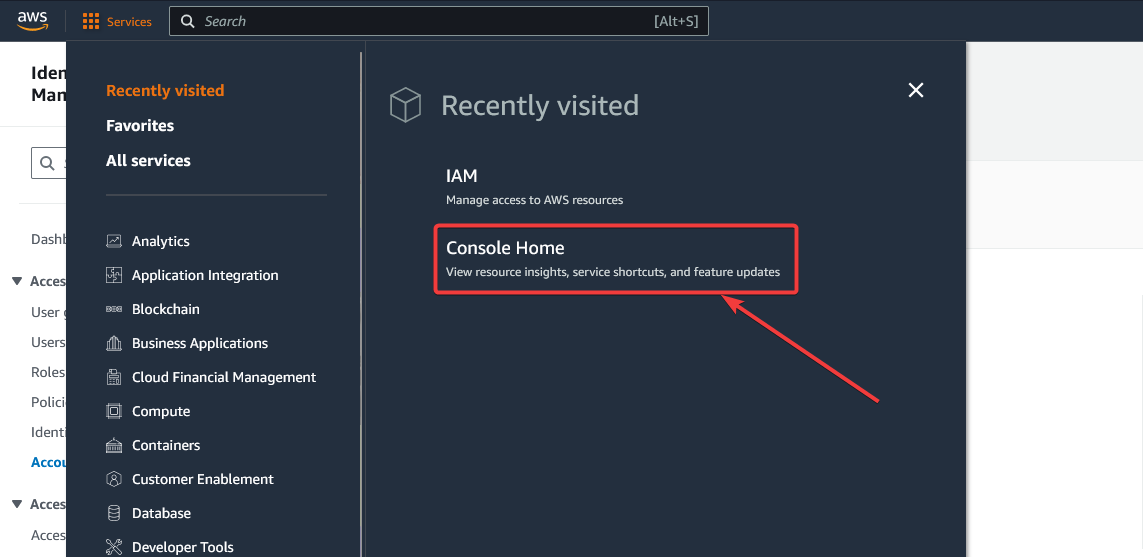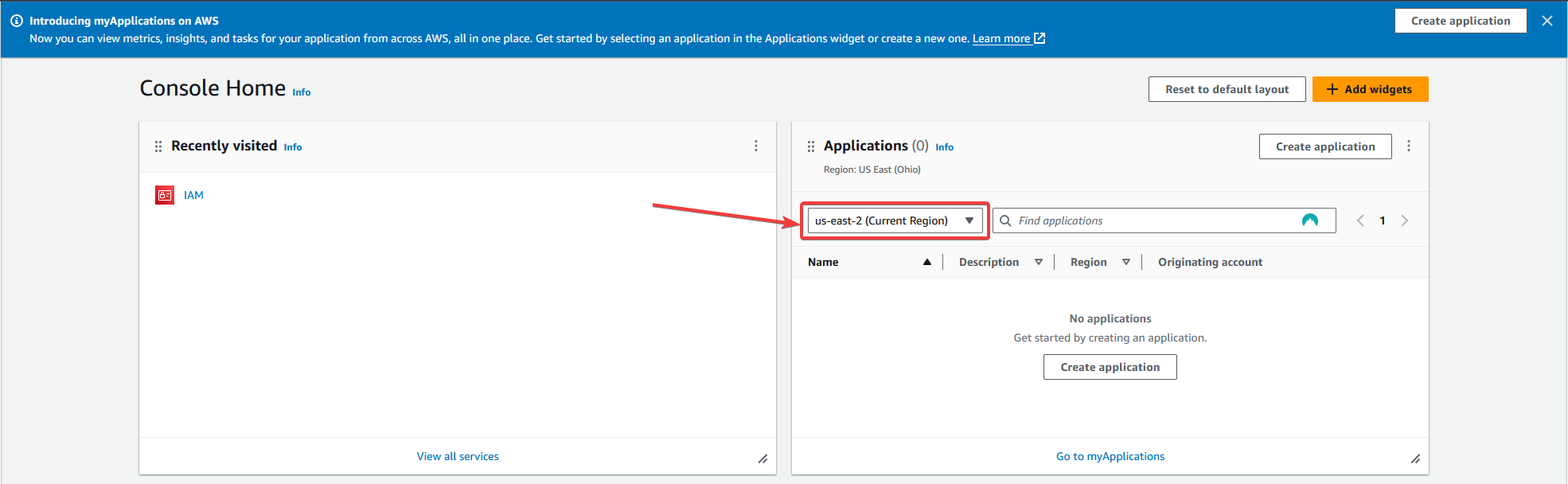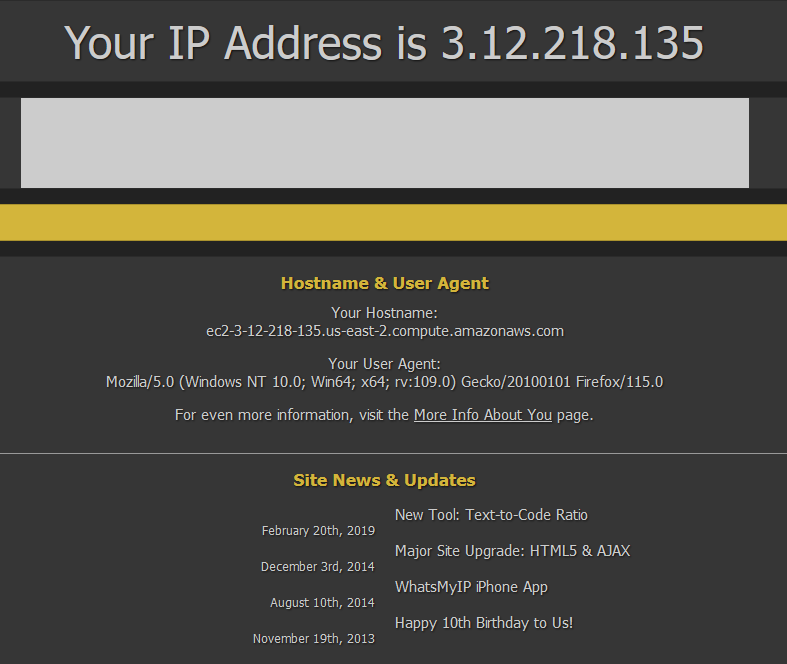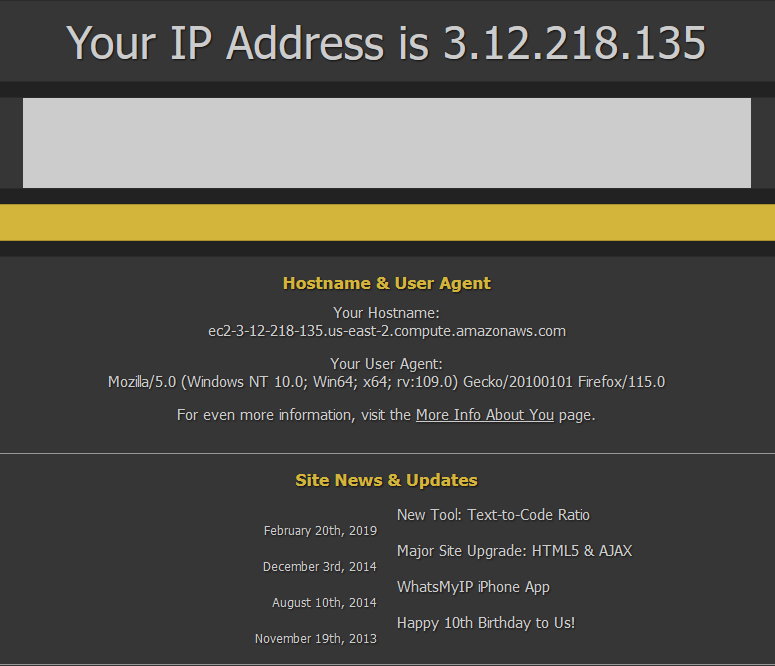No edit summary |
No edit summary |
||
| (One intermediate revision by the same user not shown) | |||
| Line 101: | Line 101: | ||
$ docker run --rm -it fireprox --access_key <YOUR_ACCESS_KEY> --secret_access_key <YOUR_SECRET_KEY> --region <YOUR_REGION> --command create --url https://www.whatsmyip.org | $ docker run --rm -it fireprox --access_key <YOUR_ACCESS_KEY> --secret_access_key <YOUR_SECRET_KEY> --region <YOUR_REGION> --command create --url https://www.whatsmyip.org | ||
</syntaxhighlight> | </syntaxhighlight> | ||
[[File:Fireprox1.png|center|frameless|900x900px]] | [[File:Fireprox1.png|center|frameless|900x900px]] | ||
[[File:Fprox2.png|center|frameless|900x900px]] | [[File:Fprox2.png|center|frameless|900x900px]]<syntaxhighlight lang="powershell"> | ||
When you visit the site that is generated, you will notice that the IP changes every time you refresh the page. | When you visit the site that is generated, you will notice that the IP changes every time you refresh the page. | ||
</syntaxhighlight><gallery mode="nolines" widths="300" heights="300"> | |||
File:Ip3.png | |||
File:Ip2.png | |||
File:Ip1.png | |||
</gallery><syntaxhighlight lang="powershell"> | |||
Once you have reached this point. FireProx is ready to go and you can move on to installing credmaster. | |||
</syntaxhighlight> | |||
== CredMaster == | == CredMaster == | ||
Latest revision as of 13:56, 15 December 2023
Creating an AWS account
Sign into or setup an AWS console account.
https://aws.amazon.com/
If you do not have an account go ahead and create one here. You will need to place a credit card on file. (There is no charge)
You can either search for IAM or click on the IAM link below.
On the IAM dashboard click on Users.
In the Users dashboard click on "New User".
On the New User dashboard, give your new user name and click next.
Next:
1. Select "Attach Policies Directly"
2. Search for "API"
3. Select "AmazonAPIGatewayAdministrator"
4. Click "Next" at the bottom of the page.
Make sure everything looks good and click next.
On the next screen, we see that our user has been created successfully! Click on "View User".
In the User Profile click on Security Credentials.
Scroll down to Access Keys and click "Create access key"
Select "Other" then click next.
Click on "Create access key". As it states the Description Tag Value is optional, so you can leave it blank.
******************************************* PAY ATTENTION TO THIS! **********************************************
On the screen below. Make sure you note down your "Access Key" and "Secret Access Key" BEFORE clicking done. You can also download the information with the "Download.csv file" Button at the bottom. As the banner says you will NOT be able to retrieve these after closing this window.
If all goes correctly, you should see this on the user's dashboard now under "Access Keys"
Congrats! Your AWS is ready to go!
Before leaving AWS let's grab our region, as we will need this below.
On the console home page, the region for your account should be visible.
FireProx
Prerequisites:
1. Have an AWS account with Secret Key and Access Key. (Follow Instructions Above)
2. Your AWS region. (Also located above)
3. Have Docker installed.
Install
$ git clone https://github.com/ustayready/fireprox
$ cd fireprox
$ docker build -t fireprox .
Configure
$ docker run --rm -it fireprox --access_key <YOUR_ACCESS_KEY> --secret_access_key <YOUR_SECRET_KEY> --region <YOUR_REGION> --command create --url https://www.whatsmyip.org
When you visit the site that is generated, you will notice that the IP changes every time you refresh the page.
Once you have reached this point. FireProx is ready to go and you can move on to installing credmaster.